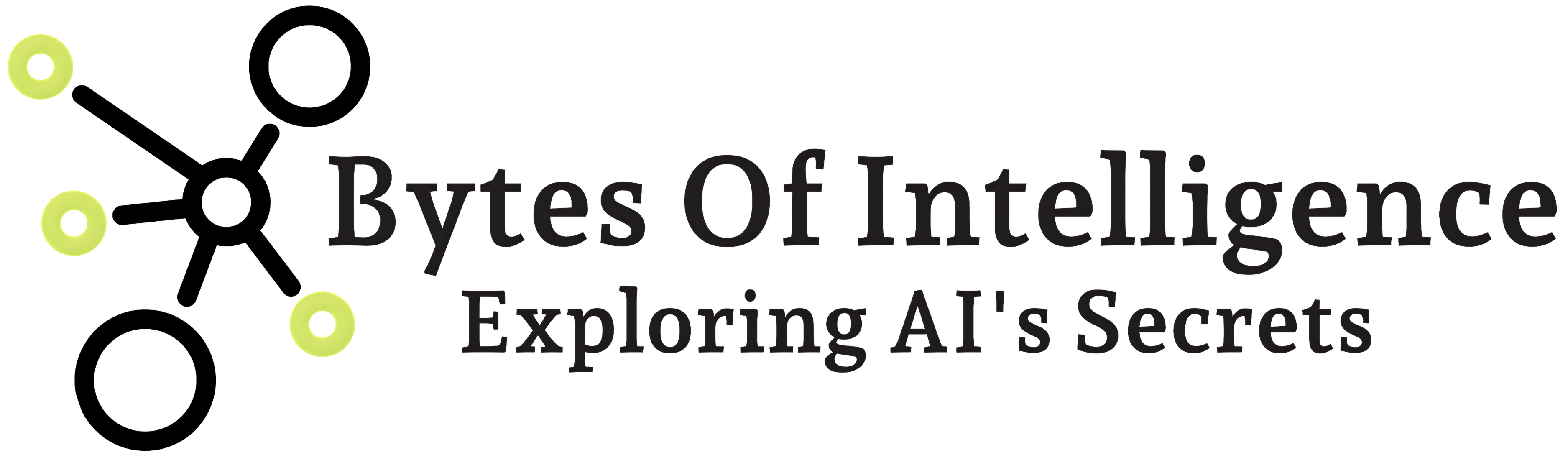A color image, in the context of digital image processing, is an image that contains information about color. In most cases, color images are represented in the Red-Green-Blue (RGB) color model, where each pixel is a combination of three primary color channels: Red, Green, and Blue. Each channel represents the intensity or contribution of a specific color component, and the combination of these three channels creates a full-color image. The RGB model is the most common way to represent and display color images in digital devices.
Here’s a brief explanation of splitting and merging channels in the context of color images:
Splitting Channels:
- Splitting channels refers to separating the individual color channels (Red, Green, and Blue) from a color image. This operation breaks down the image into its primary color components.
- In OpenCV, you can use the
cv2.split()function to split a color image into its respective channels. For example, if you have a color imageimage, you can split it as follows:
blue_channel, green_channel, red_channel = cv2.split(image)
After splitting,
blue_channel,green_channel, andred_channelwill contain the intensity values of the blue, green, and red color channels, respectively.Merging Channels:
- Merging channels is the process of combining individual color channels to reconstruct a full-color image.
- In OpenCV, you can use the
cv2.merge()function to merge the individual channels back into a color image. For example, if you have separated the channels as shown above, you can merge them as follows:
merged_image = cv2.merge((blue_channel, green_channel, red_channel))
The merged_image will be a full-color image created by combining the blue, green, and red channels.
Splitting and merging channels are essential operations in image processing and manipulation. They allow you to access and manipulate color information at a granular level, which is useful for various tasks such as color correction, channel-specific filtering, and creating custom color effects in images.
Image channels typically refer to the different color channels (Red, Green, and Blue) in an RGB image. Here’s an example of how to access and manipulate these channels:
Step 1: Import OpenCV and Load an Image
import cv2
# Load an image
image = cv2.imread('image.jpg')
Step 2: Split the Image into Color Channels
# Split the image into its color channels
blue_channel, green_channel, red_channel = cv2.split(image)
Step 3: Display Individual Color Channels
# Display the individual color channels
cv2.imshow('Blue Channel', blue_channel)
cv2.imshow('Green Channel', green_channel)
cv2.imshow('Red Channel', red_channel)
cv2.waitKey(0)
cv2.destroyAllWindows()
Step 4: Merge and Reconstruct the Image
# Merge the color channels to reconstruct the image
reconstructed_image = cv2.merge((blue_channel, green_channel, red_channel))
cv2.imshow('Reconstructed Image', reconstructed_image)
cv2.waitKey(0)
cv2.destroyAllWindows()
Step 5: Modify a Specific Color Channel
# Let's modify the red channel by setting it to zero
red_channel_modified = red_channel.copy()
red_channel_modified[:,:] = 0
# Merge the modified red channel with the green and blue channels
modified_image = cv2.merge((blue_channel, green_channel, red_channel_modified))
cv2.imshow('Modified Image', modified_image)
cv2.waitKey(0)
cv2.destroyAllWindows()
Step 6: Convert the Image to Grayscale
# Convert the image to grayscale
gray_image = cv2.cvtColor(image, cv2.COLOR_BGR2GRAY)
cv2.imshow('Grayscale Image', gray_image)
cv2.waitKey(0)
cv2.destroyAllWindows()
Step 7: Create a Custom Color Image
# Create a custom color image by combining color channels
custom_color_image = cv2.merge((blue_channel, green_channel, red_channel_modified))
cv2.imshow('Custom Color Image', custom_color_image)
cv2.waitKey(0)
cv2.destroyAllWindows()
Step 8: Access and Manipulate Pixel Values
# Access and manipulate pixel values in a specific channel
# For example, let's access and modify a pixel in the green channel
x, y = 100, 100 # Coordinates of the pixel
green_value = green_channel[y, x]
print(f'Original Green Value: {green_value}')
# Modify the green value of the pixel
green_channel[y, x] = 255 # Set it to maximum intensity (pure green)
cv2.imshow('Modified Green Channel', green_channel)
cv2.waitKey(0)
cv2.destroyAllWindows()
Step 9: Splitting and Merging Color Channels in a Different Color Space
# Convert the image to a different color space (e.g., HSV)
hsv_image = cv2.cvtColor(image, cv2.COLOR_BGR2HSV)
# Split the HSV image into its channels
hue_channel, saturation_channel, value_channel = cv2.split(hsv_image)
# Merge specific channels to create a new image
new_hsv_image = cv2.merge((hue_channel, saturation_channel, red_channel))
new_rgb_image = cv2.cvtColor(new_hsv_image, cv2.COLOR_HSV2BGR)
cv2.imshow('New RGB Image', new_rgb_image)
cv2.waitKey(0)
cv2.destroyAllWindows()
Step 10: Histogram Equalization for Enhancing a Channel
# Perform histogram equalization on a channel (e.g., the grayscale image)
equalized_image = cv2.equalizeHist(gray_image)
cv2.imshow('Equalized Grayscale Image', equalized_image)
cv2.waitKey(0)
cv2.destroyAllWindows()
Step 11: Swap or Shuffle Color Channels
# Swap color channels, e.g., creating a new image with the Red and Blue channels swapped
swapped_channels_image = cv2.merge((red_channel, green_channel, blue_channel))
cv2.imshow('Swapped Channels Image', swapped_channels_image)
cv2.waitKey(0)
cv2.destroyAllWindows()
Step 12: Apply a Color Filter to a Channel
# Apply a color filter to a specific channel (e.g., make the green channel grayscale)
filtered_green_channel = green_channel.copy()
filtered_green_channel[:,:] = 128 # Set all pixel values to a constant value (gray)
cv2.imshow('Filtered Green Channel', filtered_green_channel)
cv2.waitKey(0)
cv2.destroyAllWindows()
Step 13: Combine Channels from Different Images
# Load another image
image2 = cv2.imread('image2.jpg')
# Split the color channels of the second image
blue_channel2, green_channel2, red_channel2 = cv2.split(image2)
# Combine channels from both images to create a new image
combined_image = cv2.merge((blue_channel, green_channel2, red_channel))
cv2.imshow('Combined Image', combined_image)
cv2.waitKey(0)
cv2.destroyAllWindows()
Step 14: Create a Binary Image from a Channel
# Threshold a channel to create a binary image
_, binary_image = cv2.threshold(gray_image, 128, 255, cv2.THRESH_BINARY)
cv2.imshow('Binary Image', binary_image)
cv2.waitKey(0)
cv2.destroyAllWindows()
# Apply Gaussian blur to a specific channel (e.g., the red channel)
blurred_red_channel = cv2.GaussianBlur(red_channel, (5, 5), 0)
cv2.imshow('Blurred Red Channel', blurred_red_channel)
cv2.waitKey(0)
cv2.destroyAllWindows()
Step 16: Blend Channels to Create Color Effects
# Create a color effect by blending channels from two images
blend_factor = 0.5 # Adjust the blending factor
blended_image = cv2.addWeighted(image, blend_factor, image2, 1 - blend_factor, 0)
cv2.imshow('Blended Image', blended_image)
cv2.waitKey(0)
cv2.destroyAllWindows()
Step 17: Invert a Channel
# Invert a specific channel (e.g., the green channel)
inverted_green_channel = cv2.bitwise_not(green_channel)
cv2.imshow('Inverted Green Channel', inverted_green_channel)
cv2.waitKey(0)
cv2.destroyAllWindows()
These additional steps showcase more advanced operations you can perform on image channels in OpenCV. You can use these techniques to create interesting visual effects, combine information from multiple images, and manipulate channels in various ways.
If you have any specific questions or need further assistance, please feel free to ask!
Bytes of Intelligence
Bytes Of IntelligenceExploring AI's mysteries in 'Bytes of Intelligence': Your Gateway to Understanding and Harnessing the Power of Artificial Intelligence.
You Might Also Like
- Bytes of Intelligence
- 0 Comments
- Bytes of Intelligence
- 0 Comments
- Bytes of Intelligence
- 0 Comments
- Bytes of Intelligence
- 0 Comments