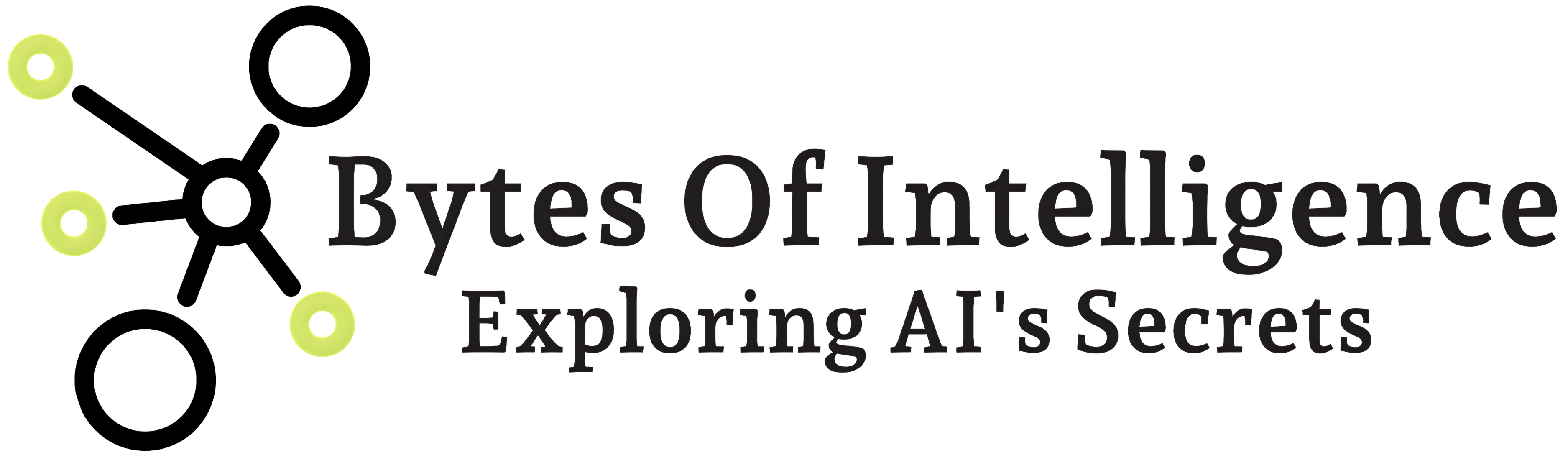ou can display and save images in Python using various libraries. One of the most commonly used libraries for working with images is Pillow (PIL), which is a fork of the older Python Imaging Library (PIL). Here are examples of how to display and save images using Pillow:
Displaying an Image:
from PIL import Image
from IPython.display import display # Only if you're using Jupyter Notebook
# Open an image file
image = Image.open("example.jpg")
# Display the image
image.show() # Opens the default image viewer on your system
# In Jupyter Notebook, you can use the following to display the image in the notebook itself
# display(image)
Saving an Image:
from PIL import Image
# Open an image file
image = Image.open("example.jpg")
# Save the image in a different format or with a different filename
image.save("new_image.png") # Save as a PNG
image.save("new_image.jpg") # Save as a JPEG
image.save("new_image.gif") # Save as a GIF
# You can also specify quality when saving JPEG images
image.save("high_quality.jpg", quality=95)
# To save with a different compression level for PNG
image.save("compressed.png", optimize=True, quality=10)
Make sure you have the Pillow library installed. You can install it using pip:
Using Matplotlib for Displaying Images:
Matplotlib is a powerful library for creating static, animated, and interactive visualizations in Python. You can use it to display images as well:
import matplotlib.pyplot as plt
import matplotlib.image as mpimg
# Load and display an image
img = mpimg.imread("example.jpg")
plt.imshow(img)
plt.axis('off') # Turn off axis labels and ticks
plt.show()
Using OpenCV for Displaying and Saving Images:
OpenCV is a popular computer vision library that can be used for image processing tasks. You can use it to display and save images:
import cv2
# Load and display an image
image = cv2.imread("example.jpg")
cv2.imshow("Image", image)
cv2.waitKey(0)
cv2.destroyAllWindows()
# Save the image
cv2.imwrite("new_image.jpg", image)
Note that when using OpenCV for image display, a window will open to display the image, and you need to press a key to close the window.
Using Pygame for Displaying Images:
Pygame is a game development library that can be used for displaying images and creating simple games:
import pygame
# Initialize Pygame
pygame.init()
# Load and display an image
screen = pygame.display.set_mode((800, 600))
image = pygame.image.load("example.jpg")
screen.blit(image, (0, 0))
pygame.display.flip()
# Run the display loop
running = True
while running:
for event in pygame.event.get():
if event.type == pygame.QUIT:
running = False
pygame.quit()
Using NumPy for Basic Image Manipulation:
NumPy is a powerful library for numerical computations in Python, and you can use it for basic image manipulation:
import numpy as np
import matplotlib.pyplot as plt
# Create a simple image using NumPy
width, height = 200, 100
image = np.zeros((height, width, 3), dtype=np.uint8) # Create a black image
image[40:60, 80:120] = [255, 0, 0] # Add a red rectangle
image[80:100, 40:160] = [0, 0, 255] # Add a blue rectangle
# Display the image using Matplotlib
plt.imshow(image)
plt.axis('off')
plt.show()
Using Tkinter for a Basic Image Viewer:
Tkinter is the standard GUI library for Python, and you can create a basic image viewer with it:
import tkinter as tk
from PIL import Image, ImageTk
# Create a basic image viewer
root = tk.Tk()
image = Image.open("example.jpg")
photo = ImageTk.PhotoImage(image)
label = tk.Label(root, image=photo)
label.pack()
root.mainloop()
Using PyQt for a GUI Image Viewer:
PyQt is another library for creating graphical user interfaces. You can use it to build more advanced image viewer applications:
import sys
from PyQt5.QtWidgets import QApplication, QMainWindow, QLabel, QImage, QPixmap
class ImageViewer(QMainWindow):
def __init__(self):
super().__init__()
self.setWindowTitle("Image Viewer")
self.setGeometry(100, 100, 800, 600)
label = QLabel(self)
image = QImage("example.jpg")
pixmap = QPixmap.fromImage(image)
label.setPixmap(pixmap)
self.setCentralWidget(label)
if __name__ == '__main__':
app = QApplication(sys.argv)
window = ImageViewer()
window.show()
sys.exit(app.exec_())
These examples showcase various libraries and techniques for working with images in Python. Depending on your specific requirements and project goals, you can choose the most suitable approach.
If you have any specific questions or need further assistance, please feel free to ask!
Bytes of Intelligence
Bytes Of IntelligenceExploring AI's mysteries in 'Bytes of Intelligence': Your Gateway to Understanding and Harnessing the Power of Artificial Intelligence.
You Might Also Like
- Bytes of Intelligence
- 0 Comments
- Bytes of Intelligence
- 0 Comments
- Bytes of Intelligence
- 0 Comments