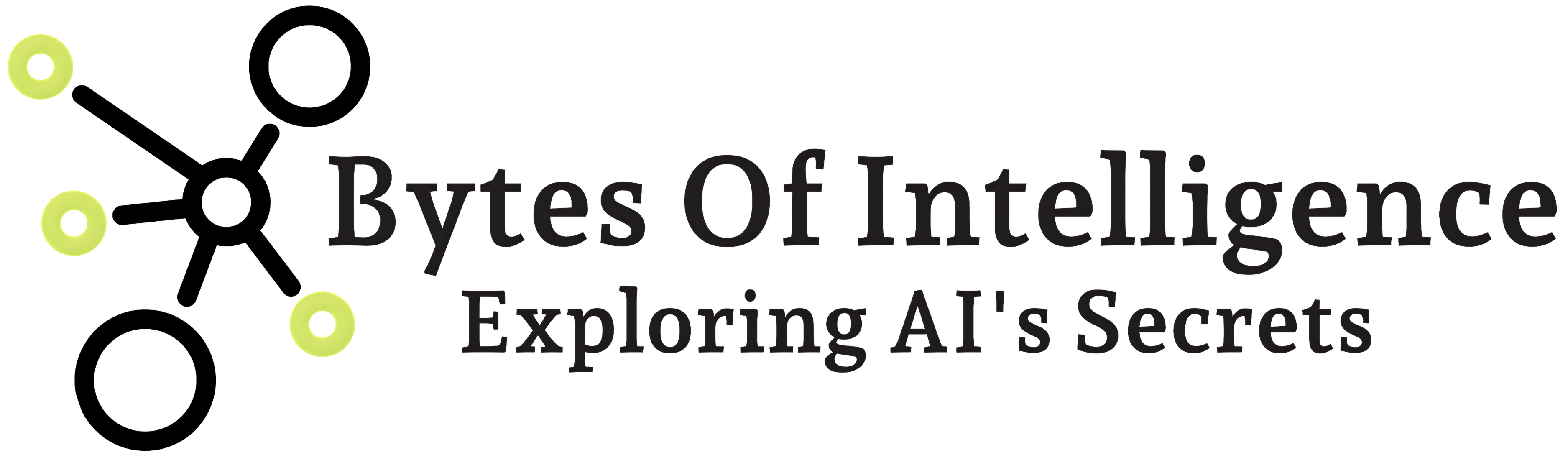Manipulating pixels in images refers to the process of making changes to individual pixels within a digital image. Each pixel in an image represents a tiny unit of color and contributes to the overall appearance of the image. Manipulating these pixels allows you to perform various image processing tasks, such as adjusting colors, enhancing details, applying filters, and creating artistic effects. Here are some common operations involved in pixel-level image manipulation:
Color Adjustments: You can modify the color of individual pixels or groups of pixels to change the overall appearance of the image. For example, you can increase or decrease the brightness, contrast, saturation, or hue of specific areas.
Filters: Filters can be applied to modify pixel values, like blurring to reduce detail, sharpening to enhance detail, or edge detection to identify edges within the image.
Merging Images: You can overlay one image on top of another by blending the pixel values. This allows for compositing images, creating transparent or semi-transparent overlays, or combining multiple images into a single image.
Geometric Transformations: You can perform operations like resizing, rotating, cropping, and shearing that change the arrangement of pixels to modify the image’s size and orientation.
Drawing and Annotations: You can draw shapes, text, and other annotations onto the image by setting specific pixel values in the image matrix.
Noise Reduction: You can apply filters to remove or reduce unwanted noise or artifacts in an image, improving its overall quality.
Image Enhancement: Enhance or correct image features by adjusting pixel values, such as improving the sharpness or reducing color distortion.
Segmentation: Identify and separate specific objects or regions within an image by analyzing pixel values. This is commonly used in computer vision tasks.
Special Effects: Create artistic effects by manipulating pixel values to achieve stylized and creative results.
Histogram Equalization: This technique is used to adjust the distribution of pixel values in an image. It can improve the overall contrast and brightness of an image by redistributing pixel values.
Thresholding: In thresholding, you set a specific threshold value, and any pixel value in the image that is above or below this threshold can be modified or segmented. This is useful for image segmentation and object detection.
Morphological Operations: Morphological operations like erosion and dilation can be used to manipulate pixel values in binary images to enhance or reduce certain features.
Pixel Interpolation: Interpolation techniques are used for resizing images smoothly by estimating pixel values in between existing pixels.
Histogram Matching: This technique involves modifying an image’s pixel values to match the histogram (distribution of values) of another reference image. It can be used for color correction and style transfer.
Color Space Conversions: Converting images between different color spaces (e.g., RGB, HSV, CMYK) can provide ways to manipulate colors and enhance specific attributes of an image.
Deep Learning-based Manipulation: Deep learning techniques, such as convolutional neural networks (CNNs), can be used for more advanced tasks like image super-resolution, style transfer, and image generation.
Data Augmentation: In machine learning and computer vision, data augmentation involves applying various pixel-level transformations (e.g., rotation, flipping, cropping, color jitter) to artificially increase the size of a training dataset and improve model generalization.
Removing Objects: You can replace or remove specific objects or regions in an image by manipulating pixel values. This is often used in image editing and retouching.
Panorama Stitching: Combine multiple images into a single panoramic image by aligning and blending pixel values along the overlapping regions.
Denoising: Apply techniques to remove noise or artifacts in images, such as using convolutional neural networks for image denoising.
Selective Blurring and Focus Stacking: These techniques involve selectively blurring or sharpening specific areas of an image. Focus stacking combines multiple images with different focus points to create a single image with extended depth of field.
Content-Aware Fill: Content-aware fill is a feature commonly found in image editing software like Photoshop. It intelligently fills in selected areas by analyzing the surrounding pixels, allowing you to remove objects or unwanted elements from an image.
Seam Carving: Seam carving is a content-aware image resizing technique that resizes an image by removing or adding “seams” of pixels in a way that preserves the most important content while adjusting the image’s dimensions.
Style Transfer: Style transfer techniques use deep learning models to transfer the artistic style of one image to another while preserving the content. This results in images that appear as if they were painted in the style of famous artists or artworks.
Image Restoration: Image restoration techniques aim to recover or enhance images that have been degraded by various factors, such as noise, motion blur, or poor lighting conditions.
Super-Resolution: Super-resolution methods increase the resolution and detail of an image, making it appear sharper and more detailed than the original low-resolution version. Deep learning-based approaches, like SRGAN, are popular for this task.
Image Inpainting: Image inpainting involves filling in missing or damaged parts of an image in a visually plausible and coherent manner. It is often used for photo restoration and object removal.
Geometric Image Transformations: These transformations include operations like perspective correction, non-linear distortions, and warping to modify the image’s geometry or simulate different viewpoints.
Computational Photography: Techniques such as high dynamic range (HDR) imaging, panoramic image stitching, and image stacking for reducing noise in low-light photography are used to enhance and manipulate images.
Image Compression: Image compression algorithms like JPEG and PNG manipulate pixel data to reduce file size while attempting to retain visual quality.
Pixel-level manipulation is a fundamental aspect of image processing and computer vision. It often involves iterating through all the pixels in an image and applying the desired operations to achieve the desired outcome. Libraries like Pillow (PIL) in Python make pixel-level manipulation accessible, allowing you to perform various tasks to modify and enhance images.
image manipulation tasks using Python with the popular library, Pillow (PIL). You can install Pillow using pip if you haven’t already:
pip install Pillow
Open and display an image:
from PIL import Image
from IPython.display import display
image = Image.open("example.jpg")
display(image)
Save an image:
image.save("output.jpg")
Resize an image:
resized_image = image.resize((300, 200))
display(resized_image)
Crop an image:
left = 100
top = 100
right = 300
bottom = 200
cropped_image = image.crop((left, top, right, bottom))
display(cropped_image)
Rotate an image:
rotated_image = image.rotate(45) # Rotate by 45 degrees
display(rotated_image)
Convert an image to grayscale:
grayscale_image = image.convert("L")
display(grayscale_image)
Apply a filter to an image (e.g., blur):
from PIL import ImageFilter
blurred_image = image.filter(ImageFilter.BLUR)
display(blurred_image)
Add text to an image:
from PIL import ImageDraw, ImageFont
draw = ImageDraw.Draw(image)
font = ImageFont.load_default()
text = "Hello, World!"
position = (50, 50)
text_color = (255, 255, 255)
draw.text(position, text, fill=text_color, font=font)
display(image)
Create a new image with a solid color:
from PIL import Image
width, height = 800, 600
background_color = (255, 0, 0) # Red color
new_image = Image.new("RGB", (width, height), background_color)
display(new_image)
Composite two images:
from PIL import ImageChops
# Assuming image1 and image2 have the same dimensions
composite_image = ImageChops.composite(image1, image2, ImageChops.invert(image_mask))
display(composite_image)
Adjust image brightness, contrast, and color:
from PIL import ImageEnhance
enhancer = ImageEnhance.Brightness(image)
brightened_image = enhancer.enhance(1.5) # Increase brightness by 50%
display(brightened_image)
enhancer = ImageEnhance.Contrast(image)
contrasted_image = enhancer.enhance(1.5) # Increase contrast by 50%
display(contrasted_image)
enhancer = ImageEnhance.Color(image)
colorized_image = enhancer.enhance(1.5) # Increase color saturation by 50%
display(colorized_image)
Combine multiple images:
from PIL import Image
image1 = Image.open("image1.jpg")
image2 = Image.open("image2.jpg")
# Make sure the images have the same size
image2 = image2.resize(image1.size)
# Create a new image by overlaying image2 on top of image1
combined_image = Image.blend(image1, image2, alpha=0.5)
display(combined_image)
Extract image channels (e.g., RGB, Red, Green, Blue):
r, g, b = image.split() # Split the image into R, G, and B channels
display(r) # Display the Red channel as a grayscale image
display(g) # Display the Green channel as a grayscale image
display(b) # Display the Blue channel as a grayscale image
Invert image colors:
inverted_image = ImageOps.invert(image)
display(inverted_image)
Apply a custom filter using convolution:
from PIL import ImageFilter
# Define a custom filter kernel (e.g., edge detection)
custom_filter = ImageFilter.Kernel(
size=(3, 3),
kernel=[-1, -1, -1, -1, 8, -1, -1, -1, -1],
scale=1,
offset=0
)
filtered_image = image.filter(custom_filter)
display(filtered_image)
Apply a mask to an image:
mask = Image.new("L", image.size, 0) # Create a black mask
draw = ImageDraw.Draw(mask)
draw.rectangle([(100, 100), (400, 400)], fill=255) # Define a white rectangle on the mask
masked_image = Image.composite(image, Image.new("RGB", image.size), mask)
display(masked_image)
Add transparency to an image:
from PIL import Image
image = Image.open("example.png") # Open a PNG image with transparency
image = image.convert("RGBA") # Convert to RGBA mode
# Create a copy of the image with reduced opacity
transparent_image = image.copy()
for x in range(transparent_image.width):
for y in range(transparent_image.height):
r, g, b, a = transparent_image.getpixel((x, y))
transparent_image.putpixel((x, y), (r, g, b, int(a * 0.5))) # Reduce alpha (transparency)
display(transparent_image)
Add borders to an image:
from PIL import ImageOps
bordered_image = ImageOps.expand(image, border=20, fill="black") # Add a 20-pixel black border
display(bordered_image)
Convert an image to a different color mode (e.g., grayscale, sepia):
from PIL import ImageOps
# Convert to grayscale
grayscale_image = ImageOps.grayscale(image)
display(grayscale_image)
# Apply a sepia filter
sepia_image = ImageOps.colorize(image, "#704214", "#C0A080")
display(sepia_image)
Extract and manipulate image metadata (EXIF data):
from PIL import Image
image = Image.open("example.jpg")
exif_data = image._getexif() # Get the EXIF data
if exif_data:
for tag, value in exif_data.items():
print(f"Tag: {tag}, Value: {value}")
Draw shapes on an image:
from PIL import ImageDraw
draw = ImageDraw.Draw(image)
# Draw a red rectangle
draw.rectangle([(100, 100), (300, 300)], outline="red", width=5)
# Draw a blue circle
draw.ellipse((400, 400, 600, 600), outline="blue", width=5)
display(image)
Apply image blending modes:
from PIL import ImageChops
# Assuming image1 and image2 have the same dimensions
composite_image = ImageChops.lighter(image1, image2) # Lighten blending mode
display(composite_image)
These are additional examples of image manipulation tasks you can perform with Python and Pillow. Feel free to continue exploring and combining these techniques to achieve your specific image processing goals.
If you have any specific questions or need further assistance, please feel free to ask!
Bytes of Intelligence
Bytes Of IntelligenceExploring AI's mysteries in 'Bytes of Intelligence': Your Gateway to Understanding and Harnessing the Power of Artificial Intelligence.
You Might Also Like
- Bytes of Intelligence
- 0 Comments
- Bytes of Intelligence
- 0 Comments
- Bytes of Intelligence
- 0 Comments